How to enter safe mode on laptop
During your daily use of your laptop, issues such as system crashes, software conflicts, or virus attacks may force you to enter safe mode to resolve the issue. Safe mode is a special startup method for Windows operating systems that only loads the most basic drivers and services to help users troubleshoot and repair problems. This article will introduce in detail how to enter laptop safe mode, and attach hot topics in the past 10 days for reference.
1. How to enter laptop safe mode?
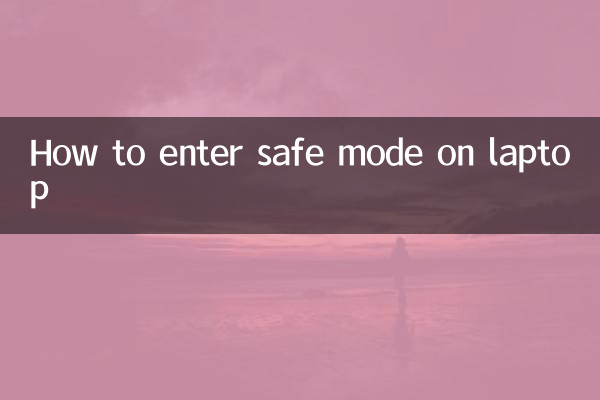
Here are a few common ways to enter Safe Mode, available for Windows 10 and Windows 11 systems:
| method | Operation steps | Applicable scenarios |
|---|---|---|
| Via system configuration tool | 1. Press Win+R to open the run window and enter "msconfig" 2. Switch to the "Boot" tab and check "Safe Boot" 3. Select "Minimal" or "Network" mode and restart the computer | Used when the system can start normally |
| Via advanced startup options | 1. Hold down the Shift key and click "Restart" 2. After entering the advanced options, select "Troubleshoot" → "Advanced Options" → "Startup Settings" 3. Press F4 or F5 to select safe mode | Used when the system cannot start normally |
| via force restart | 1. Force shutdown 3 times before the Windows logo appears when booting 2. It will automatically enter repair mode when it is started for the fourth time. 3. Select "Advanced Options" → "Startup Settings" → Press F4 | Used when the system cannot start at all |
2. Functions and precautions of safe mode
Safe mode is mainly used in the following scenarios:
1.Virus detection: In safe mode, most virus programs cannot run automatically, making it easy to completely remove them.
2.Troubleshooting driver issues: If the newly installed driver causes system instability, you can uninstall it in safe mode.
3.System repair: You can run system restore, repair startup items, or use the command prompt to repair system files.
Things to note:
• Network functionality may be limited in Safe Mode (unless "Safe Mode with Networking" is selected)
• Some software and functions are unavailable
• Remember to cancel the safe boot setting after solving the problem
3. Reference for hot topics in the past 10 days
The following are some of the hotly debated topics on the Internet recently, related to technology and social hot topics:
| Topic Category | Popular content | heat index |
|---|---|---|
| Technology | Windows 11 24H2 new features exposed | ★★★★☆ |
| digital | RTX 50 series graphics card release time prediction | ★★★☆☆ |
| society | Safety Guidelines for Using Electricity in High Temperatures in Summer | ★★★★★ |
| education | 2024 College Entrance Examination Admission Score Announced | ★★★★☆ |
| health | Precautions for keeping healthy during the dog days of summer | ★★★☆☆ |
4. Safe Mode Frequently Asked Questions
Q1: What should I do if I cannot connect to the network in safe mode?
A: Please select "Safe Mode with Networking" to enter, or check whether the network card driver is normal.
Q2: How to exit safe mode?
A: Just restart the computer normally. If you set it through msconfig, you need to cancel the "Safe Boot" option.
Q3: What should I do if the screen resolution is very low in safe mode?
A: This is a normal phenomenon. Safe mode only loads the basic display driver. After solving the problem, it can be restored by restarting.
5. Summary
Knowing how to enter safe mode on your laptop is crucial for system maintenance and troubleshooting. Whether through system configuration tools, advanced startup options or force restart, we can help you enter this special environment to solve the problem. At the same time, recent topics such as high-temperature electricity safety and college entrance examination admissions are also worthy of attention. I hope the methods and information provided in this article are helpful to you.
If you encounter special problems when using safe mode, it is recommended to consult Microsoft's official documentation or contact professional technical support. Remember, Safe Mode is a repair tool and should not be used as a daily environment.

check the details
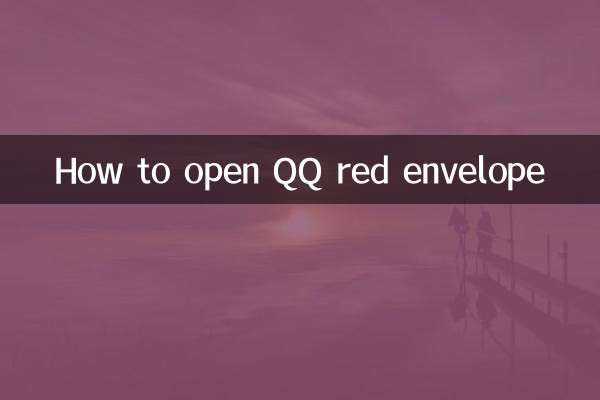
check the details